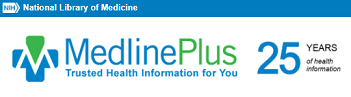AirMini Portable CPAP
AirMini is more than just a portable CPAP, it’s a turnkey solution for therapy on the go. The AirMini device and setup pack, optimized AirFit™ and AirTouch™ masks and AirMini app give patients what they need to bring high-quality therapy along no matter where life takes them. Optional accessories like the AirMini travel case and travel bag make it even easier forpatients to pick up and go.


Demonstration Videos
User Manuals & Other Information
FREQUENTLY ASKED QUESTIONS
Helpful Hints
AirMini Patient Setup Usage Video
Setting up the machine
Plug the power supply unit into the machine and then into the power outlet.
Connect the gray end of the air tubing to the machine.
Adding optional waterless humidification
(for AirFit N20 or AirFit P10 for AirMini only):
To use the optional HumidX™ or HumidX Plus, twist open the connector.
Insert the HumidX or HumidX Plus inside with the blue or gray side facing down towards the tube.
Close the connector by twisting its ends back together until they lock into place.
Connecting the machine and smart device
Ensure you have the latest version of the AirMini app installed on your smart device. If not, download it from the App Store or Google Play depending on your device.
Also ensure Bluetooth is enabled on your smart device. Refer to your smart device’s user guide for instructions as needed.
Open the AirMini app and you’ll be greeted with a welcome screen.
Accept ResMed’s Terms and Conditions and Privacy Policy to continue.
When prompted by the AirMini app, press the Bluetooth button on the AirMini machine.
When the light on the machine flashes blue, Bluetooth is enabled and it is ready to connect.
On the smart device, tap Connect.
Wait until the machine appears in the accessory selection list.
Select the machine from the list to connect.
Authenticating your device
The first time you pair the machine with your smart device, you will need to authenticate it by entering the four-digit key located on the bottom of the machine.
When successfully connected, the Bluetooth connection icon will appear in the top right corner of the screen.
Starting therapy on the Sleep screen
Enter the Sleep screen by pressing on Sleep on the Navigation tab.
The Sleep screen is split into two tabs, Therapy and Mask Fit. You can toggle between the Therapy screen, to access comfort settings, and the Mask Fit screen, to check for air leaks around the mask.
To start therapy, press Start on your Therapy screen.
To stop therapy, press Stop from the same menu.
Adjusting comfort settings
Enter the Sleep screen and click on Options in the Therapy screen.
Tap the setting you wish to adjust.
Use the spinner or switches to select the required setting.
Repeat this process for as many settings as needed.
The Dashboard
Enter your Dashboard screen by pressing on Dashboard in the Navigation tab. If the AirMini machine is connected to the AirMini app, the Dashboard will provide you with summary data and a score for the recent therapy session.
You can also access the previous days’ information by clicking on the dropdown arrow next to the current date.
Tap on any therapy session to view the score and sleep data for that date.
For additional support, refer to the User Guide.
Play Video
AirFit P10 for AirMini Usage Videos
Maintenance and inspection
Regular inspection of the mask and its components for signs of damage is important to maintain optimal mask performance.
For a thorough inspection, you should first disassemble the mask as per instructions in the user guide and inspect each part individually.
Checking the mask frame and tube
Examine both the inside and outside of the mask tubing for any holes or tears. If damage is found, the frame will need to be replaced.
Hold the frame and gently pull on each arm of the mask to ensure they are firmly attached so they can provide good support.
Checking the nasal pillows
Examine the nasal pillows inside and out for general wear and tear, blockages, damage and deformed pillows.
A light squeeze on the sides of deformed pillows can help bring them back to shape. Replace them if they are damaged or no longer fit well.
Checking the headgear
Hold the headgear in one hand and run your other hand along its length. Stretch the headgear at various points to check for tears and test elasticity.
If the headgear has damaged seams, is torn or has lost its elasticity, it should be replaced.
For additional support, refer to the User Guide.
©2000-2019 ResMed. All rights reserved.
Link to Website
Similar Instructions